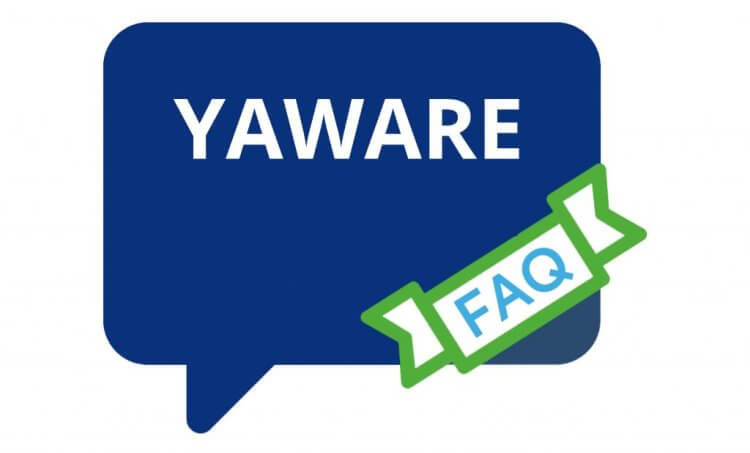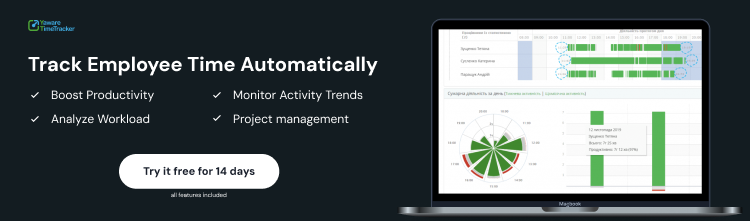№1 What operating systems does Yaware.TimeTracker work with?
Yaware.TimeTracker officially supports:
- Windows Windows XP, Windows Vista, Windows 7, Windows 8, Windows 10 Linux Debian, Ubuntu, Fedora, OpenSUSE.
- Mac OS versions Mac OS 10.8 and higher.
- Yaware.TimeTracker Viewer mobile app is available for iOS і Android.
№2 What are the hardware requirements for installing Yaware.TimeTracker Enterprise?
Processor: SSE 4.2 instruction set support (required)
RAM: 4 Gb or more HDD: 120.0 GB for a typical installation (500 GB or more recommended)
Network: 100/1000 Mb/s
№3 Who installs the automated timekeeping system: the client himself or an employee of Yaware?
Both options are possible. The client can install and configure the program independently. For this, we provide step-by-step instructions for SaaS and Enterprise solutions, as well as advice during the implementation process via phone, chat or email.
The Yaware manager can install the program remotely via TeamViewer, and read more about the service on the website.
№4 How to collect statistics simultaneously at office and home PC?
Let's assume that you have already installed the program and are collecting work statistics on office PCs. 2 points remain to be clarified:
1. How to install the program on a home computer?
– Open your personal account, menu “Add employee” -> “Send invitation by email”.
– Enter the user's name and email address, he will receive an email with a link and he will install the program on his home computer.
– After that, his name will appear in the list in your profile.
2. How to synchronize statistics collection?
– You need to go to the “Employees” section, find both users (work and home PC) and combine them.
– After that, you will receive comprehensive statistics, regardless of which computer the employee uses for work.
№5 How is the record of working hours of employees who use two monitors kept?
A multi-monitor configuration allows you to use Yaware.TimeTracker in normal mode – the program records activity in the active tab, regardless of which monitor it is open on. You will receive complete statistics of the employee's work and the number of used monitors will not affect the veracity of the data.
№6 Does the program keep track of time if a person uses the browser in incognito mode? If you are the manager, can you find out which sites the employee visited?
Yes, you still see the amount of time worked and the sites used in the process. The fact that the employee uses incognito mode or deletes the browser history does not affect the final statistics in any way – you will know what they tried to hide.
№7 Does Yaware.TimeTracker track activity if the employee uses a touch screen as the only input method?
By default, hardware monitoring is enabled in the timekeeping system — it records activity based on mouse and keyboard activity.
If the employee uses a touch screen and you notice that the tracker does not take into account all the activity, switch the monitoring to software monitoring. For this:
- Right-click the Yaware client icon in the system tray.
- Select “Settings” to change the type of monitoring.
- Software monitoring provides more accurate statistics of the work of users whose activity is not accompanied by the operation of the mouse or keyboard.
№8 How does Yaware.TimeTracker keep track of time spent in Zoom and similar resources?
When participating in video calls, employees rarely use the mouse or keyboard, and Yaware.TimeTracker considers these moments as inactivity. The program functionality offers 2 options for more accurate statistics collection:
1. Enable offline activity
Enable this function and mark the interval after which the form will open to the employee asking him to describe the offline activity. Based on the comments, the manager learns with whom the video meeting was held and what was specifically discussed.
2. Switch the type of monitoring from hardware to software
If you regularly engage in activities that are not accompanied by the operation of a mouse or keyboard: participation in conferences, watching videos, listening to music – use the instructions and change the type of monitoring. This will make the collection of statistics more correct.
№9 How does the fact that staff work in different time zones affect the statistics?
Working hours are fixed according to the hour and time zone specified on the employee's computer. Suppose you have two offices in different countries with a time difference of one hour. At the same time, you have set a work schedule from 9:00 to 18:00 for all staff.
In this case, the system will keep track of the time worked according to these parameters, regardless of the time zone in which the staff is located. The difference will be only in the display of statistics. If you want to check the status of things, for example, at 11:30 in the morning, it may be that in one country the staff has been working for an hour and a half, and in another – only 30 minutes.
№10 How can an employee stop and pause monitoring?
This function is available only in explicit monitoring mode. The account administrator (manager, HR manager) needs to go into monitoring settings and allow stop/stop monitoring. After that, staff will be able to right-click on the Yaware icon in the system tray and select the desired option.
№11 Can Yaware.TimeTracker work without internet access?
So, the Yaware client saves data on the computer and sends it to the server after the Internet connection is restored.