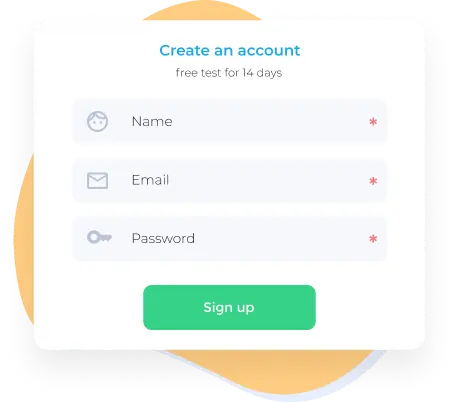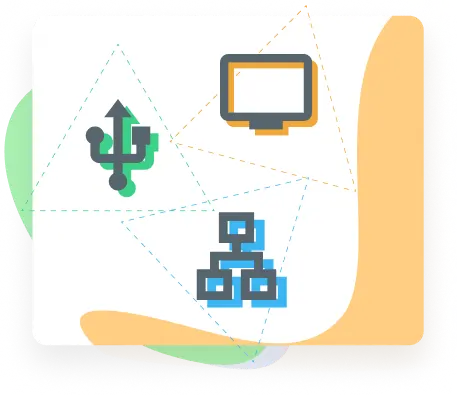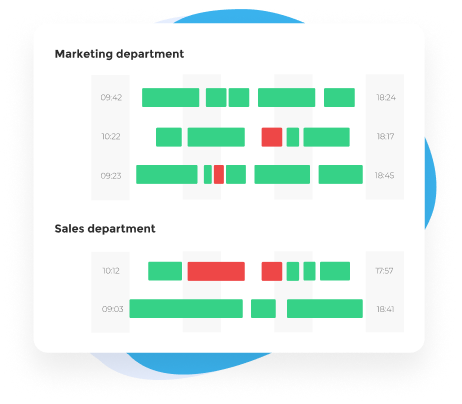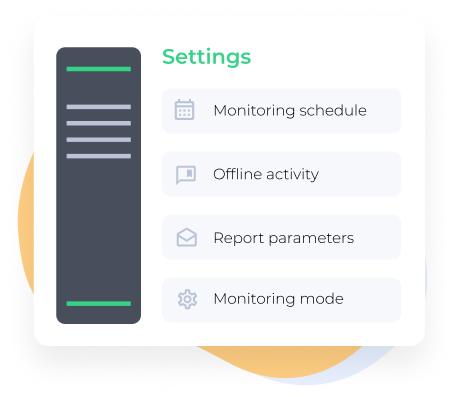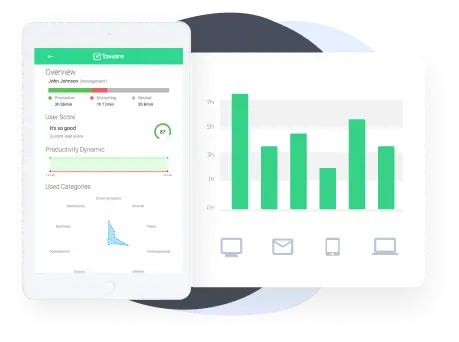1. Start 14-day trial
To get started and use the service, you have to sign up for a 14-day trial first.
To do so, fill out a short registration form, specifying your full name, email and phone (we will help you install the software or answer your questions if needed).
When starting your 14-day trial specify which version of the time tracker you’d like to use:
- business — employee time and attendance tracking, workload estimation, productivity tracking, remote employee monitoring, etc.;
- personal — you track solely the time you spend working at the computer, including evaluation of your productivity.
2. Once signed up, add employees to your account
To analyze employees’ working time, you have to add them to your account.
You can do that in of the following ways:
- download the client, and install it by hand on every computer you want to monitor;
- send email invitations and let employees install the client by themselves;
- install Yaware.TimeTracker via the local network.
Installation is simple and takes no longer that 15 minutes.
3. Create groups according to the structure of your company
To help you analyze the reports quickly and easily, we created group hierarchy. You can gather employees into departments, just like they are in real life.
In addition you can assign managers, so they could also view employees’ stats, analyze and increase their productivity.
For example, you can:
- allow CMO see the stats of his/her employees only;
- allow HR-manager view the stat of the whole company.
This way you can delegate and give managers the opportunity to show their managing talent.
4. Specify monitoring settings
You can set different monitoring schedules: 24 hour or according to the schedule.
You can adjust the productivity categories of applications and websites according to employee’s responsibilities, or make those settings common to a certain group.
Enable additional functions:
- offline activities – track time spent on meetings, breaks, phone calls, etc.
- desktop screenshots – monitor the work of both office and remote employees, check the progress of the project/s.
- webcam snapshots – check if there are no strangers at the workplace/office.
Choose the way you want to receive the tracking data
You can view the reports in one of the following ways:
- log in to your account from any computer;
- receive email reports (daily/weekly/monthly);
- download the application for iPhone or Android.
This way you will always stay updated about the performance of employees and company in general, no matter where you are.