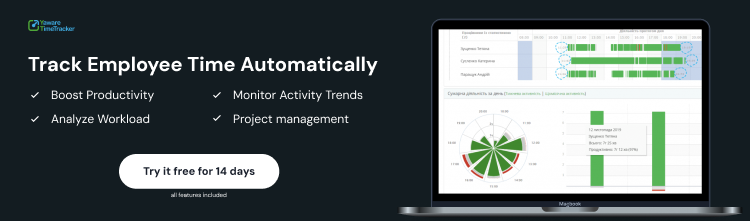The buzzwords in business today are performance and optimization. But how do you make sure your team is 100% working? You never know until you measure it. And if you can measure something, you can improve it.
The article is devoted to automated time tracking using Yaware TimeTracker. You will find out what opportunities the program provides, and get answers to popular questions. Then you can use the tracker in practice.
How are statistics displayed if employees work in different time zones?
The system will take into account the time zone in which the staff works in another country. That is, if the work schedule is set from 9:00 to 18:00, then employees will work according to it by local time. The difference will be only in the display of statistics.
That is, in one time zone, office employees will already be working for more than 2 hours while in another the working day will just begin. This will be shown on the Yaware TimeTracker chart.
Is it possible to cheat Yaware TimeTracker?
There is an opinion that the time tracker does not show an objective picture of the working day since employees can hold down a button on the keyboard or use a program that simulates activity on the computer.
How to check suspicions?
Activate such a program feature as screenshots. The same screen view for a long time (about 30 minutes) will become a signal of possible deception on the part of the employee.
A signal of unreliable statistics will be a solid chart that has no gaps for a long time.
Does the program capture websites that an employee opens in the browser in incognito mode?
Yes, Yaware Time Tracker captures even those information sources that have been deleted by an employee from the browser history. The program will display the sites and the total amount of time worked.
Focus mode in Yaware TimeTracker: how to enable it?
Focus mode allows you to focus on tasks that need to be completed. At the same time, unproductive resources will not be opened for a specified period.
To enable focus mode, follow 3 simple steps:
- For browsers: Google Chrome, Firefox, Opera, install the Yaware.TimeTracker Url Monitor extension.
- Right-click on the Yaware icon in the system tray.
- Select “Time Focus”. The next step you need to specify the time during which you will be productive to complete tasks.
What to do if Yaware TimeTracker won't install?
- If Anti-Virus is installed on the computer, check if it is blocking the Yaware client.
- If Yaware TimeTracker was blocked by Anti-Virus, add the client to the list of allowed programs and run the installation of the service again.
- If you still have questions, or if you are unable to install Yaware yourself, please contact our support team and we will be happy to help you.