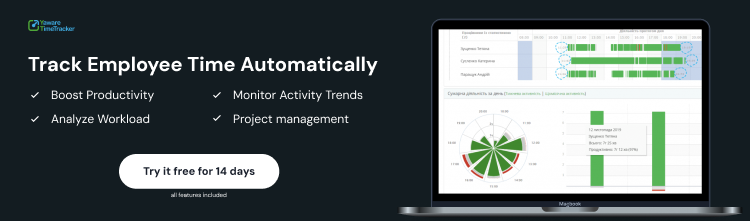HR specialists and personnel managers often need a clear example of how to correctly fill out a timesheet. Below is a detailed explanation of what a standard 5-day workweek timesheet looks like, using March 2025 as an example, along with key nuances for accurate completion of this essential document.
Sample Completed Timesheet (Form P-5)
Basic data for March 2025:
- Working days: 20
- Working hours: 160 (based on an 8-hour workday)
- Weekends: Saturdays and Sundays
- Public holiday: March 8 (Saturday)
Example for employee: Ivanov I.I.
How to Fill Out the Timesheet: Step-by-Step Guide
An electronic employee timesheet is completed daily, with the time code and number of hours indicated for each day.
- The top row shows the letter code.
- The bottom row shows the number of hours worked.
For each employee, the timesheet should include the employee ID number, surname and initials, job title, and workdays with recorded hours for each date of the month.
- Working days are marked with the code “R” and the number of hours worked (e.g., R/8).
- Weekends are left blank or marked with “V”.
- Vacations, sick leave, or absences use special letter codes in accordance with the official classification.
Common Problems with Manual Timesheets
Manual timesheet completion often leads to:
- Errors in calculating total hours
- Discrepancies between records and actual working time
- Confusion with absence codes
- Difficulty accounting for partial workdays
For large teams, manual entry becomes time-consuming and creates risks during labor inspections (e.g., by the State Labor Service).
Automation — The Modern Solution to Timesheet Issues
Automatic timesheet generation is based on the employee’s real activity at the computer.
The time tracking system records every action without user interference and generates the timesheet using actual work data.
🖥️ Automatic timesheet example:
The system automatically logs each employee’s working hours.
- Green cells indicate active working time.
- Red cells indicate inactivity or absence.
Daily activity is also visualized in detailed charts and graphs.
📊 Detailed daily report:
The system calculates the exact number of hours worked each day, total monthly time, and automatically generates HR reports.
Features of an Automatic Timesheet in Yaware.TimeTracker
- Precise tracking of start and end times of the workday
- Automatic calculation of total working hours
- Accounting for breaks and inactive time
- Integration with HR systems (e.g., for vacation data)
- Protection against manual editing of data
- Simple timesheeting for remote employees through continuous activity monitoring
Practical Tips for HR Managers
Tracking time in Excel remains popular for small teams, but it has serious limitations.
Once your team grows beyond 15–20 people, manual tracking becomes inefficient.
Transitioning to automation is recommended if:
- Your team exceeds 15 employees
- You manage remote workers
- Frequent calculation errors occur
- Administrative time costs are high
- You need compliance protection during labor audits
Modern time-tracking systems automatically generate timesheets with minimal HR involvement while fully complying with labor laws.
This approach saves time, reduces errors, and provides reliable protection during inspections.
👉 See how Yaware.TimeTracker automatically generates timesheets — with a real dashboard example.