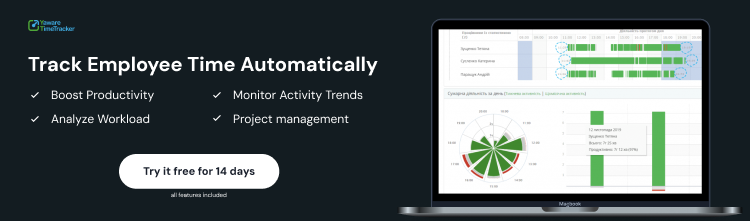Let's imagine a situation: at the beginning of the working day the company's employees were in an important offline meeting. However, in the time tracker, this interval is not displayed as the time for completing tasks. What to do in this case: modify the clock or write a letter to the manager about the time stamp as a worker?
The Yaware team found a solution and added a new feature to the Yaware TimeTracker program. What opportunities await employees and the company as a whole – we will discuss in this article.
The function of adding time by the manager: the main essence
Users of the Yaware TimeTracker software solution can now add to the chart the time used to complete work tasks that are not taken into account by the time tracker. It can be any offline activity related to professional duties but without using a computer.
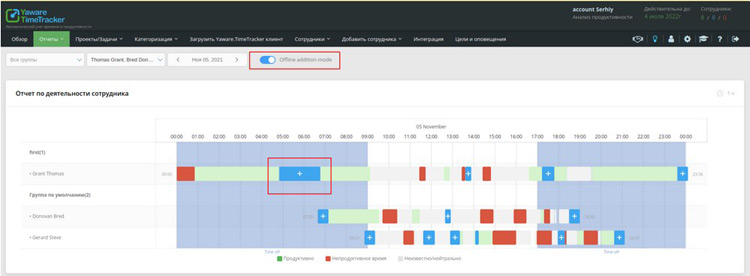
Only a manager who has the authority to do this can add time that is not recorded by the time tracker. The function is activated if there is a gap in the chart that lasts more than 10 minutes. When entering time, you need to specify a category (productive, unproductive) and a comment describing the activity.
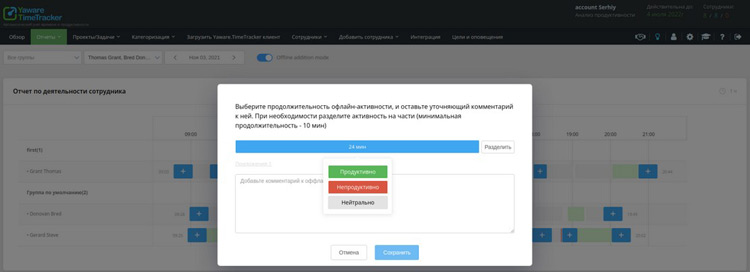
Has the purpose of the program changed?
Recall that Yaware TimeTracker is an automatic time tracking system. Although many changes have taken place in the world over the 11 years of the program's existence, the tracker is still used to help the employee organize working time effectively. And managers can not only track the number of hours worked but also control the use of confidential information.
What do Yaware TimeTracker users need to know?
In the “question-answer” format, we have reflected information that will help you better understand the update of the automated time tracking program.
What version of the program does the added time function work on?
All updates are available on cloud and desktop versions starting from 2.99.004
Who can enter the time and description of offline activities in Yaware TimeTracker?
Only authorized person (manager)
In which countries have this update available?
The function of adding working hours is available for use in Ukraine and abroad.
How to understand what period is entered into the tracker manually by the manager?
Such activity will be displayed in blue on the chart.
How to add hours worked to the tracker?
The “+” button for adding time is active on the diagram “at the beginning of the working day”, “in the intervals of the day”. If you need to add the description “at the end of the day”, it is possible to do this on the next calendar day.
Are there any restrictions on the periods in which descriptions can be added?
It is possible to enter hours worked and comments up to intervals of at least 10 minutes. The period, for example, 1 hour, can be divided into several parts. And for each of them, indicate how long productive work, break, and neutral work lasted.
Instead of conclusions
Any program, regardless of purpose and scope of use, must be safe, intuitive, and adapted to the modern needs of companies. Yaware TimeTracker is no exception. Users of the service can leave their ideas about improving the program on the developer's portal. And a team of specialists, in addition to their ideas, works on the implementation of user ideas. This is how one of the important functions appeared – adding the time worked by the manager to the time tracker schedule.